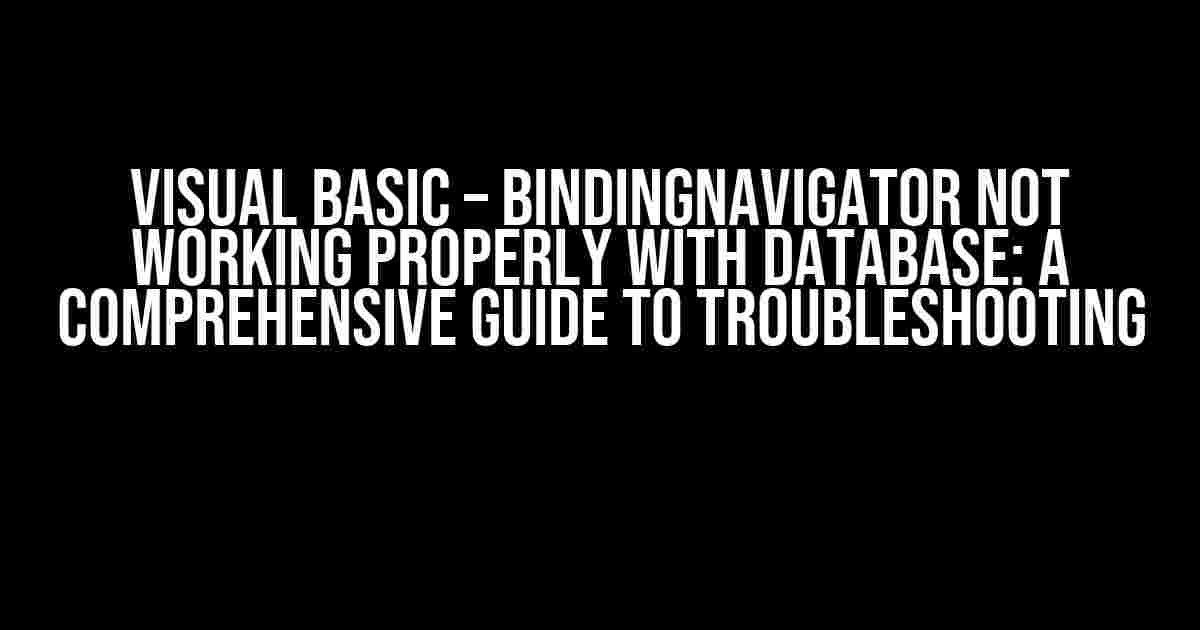Are you tired of struggling with the BindingNavigator control in Visual Basic, only to find that it’s not working properly with your database? You’re not alone! Many developers have faced this issue, and it’s often due to a few common mistakes or misunderstandings. In this article, we’ll dive deep into the world of BindingNavigator and databases, exploring the most common problems and providing clear, step-by-step solutions to get you back on track.
Understanding the BindingNavigator Control
The BindingNavigator control is a powerful tool in Visual Basic that allows you to navigate and manipulate data in a dataset or database. It provides a simple and intuitive way to move through records, add new records, and edit or delete existing ones. However, when not properly configured, it can lead to headaches and frustration.
Common Issues with BindingNavigator and Databases
Before we dive into the solutions, let’s take a look at some of the most common issues developers face when working with BindingNavigator and databases:
- Records not displaying in the BindingNavigator
- Unable to add or edit records
- Data not saving to the database
- Error messages when trying to navigate through records
- BindingNavigator not updating correctly
Solution 1: Check Your Data Source and Binding
One of the most common mistakes is not properly setting up the data source and binding. Make sure you’ve followed these steps:
- Create a new dataset or database connection in your Visual Basic project
- Drag and drop a BindingSource control onto your form
- Set the DataSource property of the BindingSource to your dataset or database table
- Drag and drop a BindingNavigator control onto your form
- Set the BindingSource property of the BindingNavigator to your BindingSource control
Private Sub Form1_Load(sender As Object, e As EventArgs) Handles MyBase.Load
' Set up the data source and binding
Dim connectionString As String = "Data Source=|DataDirectory|\Database.mdb"
Dim dataSet As New DataSet
Dim tableAdapter As New OleDbDataAdapter("SELECT * FROM Table", connectionString)
' Fill the dataset
tableAdapter.Fill(dataSet, "Table")
' Set the BindingSource
BindingSource1.DataSource = dataSet.Tables("Table")
' Set the BindingNavigator
BindingNavigator1.BindingSource = BindingSource1
End SubSolution 2: Verify Your Database Connection
Another common issue is a faulty database connection. Make sure you’ve checked the following:
- The database file is in the correct location
- The connection string is correct and properly formatted
- The database username and password are correct (if applicable)
- The database is not corrupted or damaged
Private Sub CheckConnection()
Try
' Attempt to open the connection
Dim connection As New OleDbConnection(connectionString)
connection.Open()
' If the connection is successful, display a success message
MessageBox.Show("Connection successful!")
Catch ex As OleDbException
' If the connection fails, display an error message
MessageBox.Show("Error connecting to database: " & ex.Message)
End Try
End SubSolution 3: Check for Data Type Mismatches
Sometimes, data type mismatches can cause issues with the BindingNavigator. Make sure you’ve checked the following:
- The data types in your dataset or database match the data types in your BindingSource
- The data types in your BindingSource match the data types in your BindingNavigator
| Database Column | BindingSource Property | BindingNavigator Control |
|---|---|---|
| Integer | Integer | TextBox or NumericUpDown |
| String | String | TextBox |
| Date | Date | DateTimePicker |
Solution 4: Handle Errors and Exceptions
Try
' Attempt to perform the database operation
BindingSource1.EndEdit()
TableAdapter1.Update(dataSet.Tables("Table"))
Catch ex As OleDbException
' Handle the error
MessageBox.Show("Error updating database: " & ex.Message)
End TrySolution 5: Check for Database Locking Issues
Database locking issues can prevent the BindingNavigator from working properly. Make sure you’ve checked the following:
- The database is not currently in use by another application or user
- The database is not locked for exclusive use
- The database connection is properly closed when not in use
Private Sub Form1_FormClosing(sender As Object, e As FormClosingEventArgs) Handles MyBase.FormClosing
' Close the database connection when the form is closing
TableAdapter1.Connection.Close()
End SubConclusion
Working with the BindingNavigator control in Visual Basic can be a breeze when you follow the right steps and avoid common pitfalls. By checking your data source and binding, verifying your database connection, handling errors and exceptions, and addressing database locking issues, you’ll be well on your way to creating powerful and efficient database-driven applications. Remember to troubleshoot methodically, and don’t hesitate to seek help when needed. Happy coding!
Still having trouble? Check out these additional resources for further guidance:
- Microsoft Visual Basic Documentation: BindingNavigator Control
- Microsoft Visual Basic Documentation: BindingSource Control
- Stack Overflow: BindingNavigator and Database Issues
Here are 5 Questions and Answers about “Visual Basic – BindingNavigator not working properly with database”:
Frequently Asked Question
Having trouble with your BindingNavigator in Visual Basic? Don’t worry, we’ve got you covered! Check out these frequently asked questions and answers to get your navigator working smoothly with your database.
Why is my BindingNavigator not displaying any data from my database?
Make sure your BindingNavigator is properly bound to the BindingSource, and the BindingSource is correctly connected to your database. Check your DataBindings property and ensure that the DataSource and DisplayMember are correctly set. Also, verify that your database connection is open and active.
Why are my navigation buttons (e.g. “Move First”, “Move Previous”) not working?
This issue often occurs when the BindingSource is not correctly set or the data is not properly loaded. Check that your BindingSource is enabled and the data is loaded into the BindingSource. Also, ensure that the BindingNavigator’s BindingSource property is set to the correct BindingSource.
How do I refresh my BindingNavigator after updating or deleting records in my database?
To refresh your BindingNavigator, simply call the `BindingSource.EndEdit()` method followed by `BindingSource.ResetBindings(false)`. This will update the BindingNavigator to reflect the changes made to the database.
Why does my BindingNavigator display incorrect data or blank fields?
This issue can occur when the BindingSource is not correctly configured or the data is not properly loaded. Verify that your BindingSource is correctly set up and the data is loaded into the BindingSource. Also, check that the BindingNavigator’s DataBindings property is correctly set, especially the DataSource and DisplayMember properties.
Can I customize the appearance and behavior of my BindingNavigator?
Yes, you can customize the appearance and behavior of your BindingNavigator to suit your needs. You can modify the properties of the BindingNavigator, such as the ButtonStyle, ItemPlacement, and Text, to change its appearance. Additionally, you can handle events, such as the ItemChanged event, to customize the behavior of the BindingNavigator.