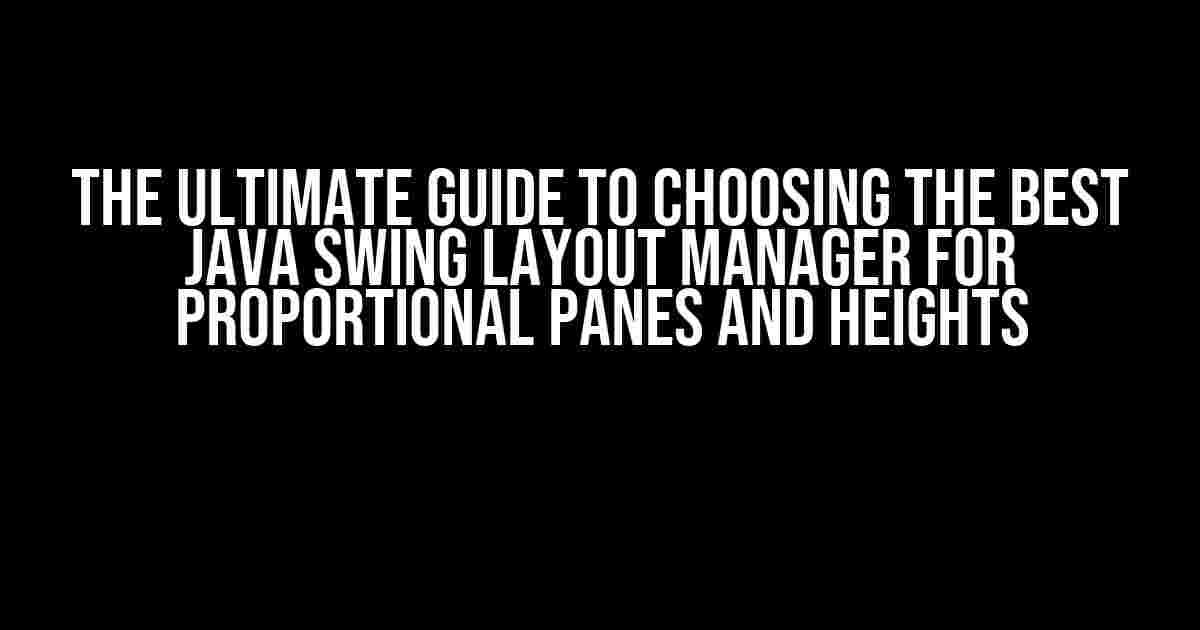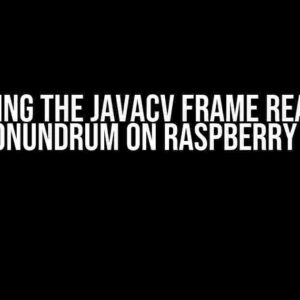Are you tired of struggling with Java Swing’s layout managers, trying to get your GUI components to align and resize properly? Look no further! In this comprehensive guide, we’ll dive into the world of Java Swing layout managers, focusing on the best options for creating proportional panes and managing component heights.
Understanding Java Swing Layout Managers
Before we dive into the best layout managers for proportional panes and heights, let’s quickly review the basics. Java Swing provides a range of layout managers, each with its strengths and weaknesses. A layout manager is responsible for arranging components within a container, such as a JFrame or JPanel.
- FlowLayout: Simple and easy to use, FlowLayout arranges components in a row or column, with optional gaps between components.
- BorderLayout: A more complex layout manager, BorderLayout divides a container into five regions: north, south, east, west, and center.
- GridLayout: GridLayout arranges components in a grid of rows and columns, with equal spacing between components.
The Problem with Traditional Layout Managers
While these traditional layout managers are useful, they can be limiting when it comes to creating proportional panes and managing component heights. For example:
- FlowLayout can’t maintain proportional sizes between components.
- BorderLayout can be inflexible when it comes to resizing components.
- GridLayout can’t handle complex layouts with varying component sizes.
Introducing the Best Java Swing Layout Managers for Proportional Panes and Heights
Enter the world of more advanced layout managers, designed to tackle the challenges of proportional panes and heights:
1. SpringLayout
SpringLayout is a powerful layout manager that uses springs and struts to arrange components. It’s ideal for creating complex, proportional layouts.
import javax.swing.*;
import java.awt.*;
public class SpringLayoutExample {
public static void main(String[] args) {
JFrame frame = new JFrame("SpringLayout Example");
frame.setDefaultCloseOperation(JFrame.EXIT_ON_CLOSE);
SpringLayout layout = new SpringLayout();
JPanel panel = new JPanel(layout);
JLabel label1 = new JLabel("Label 1");
JLabel label2 = new JLabel("Label 2");
JLabel label3 = new JLabel("Label 3");
panel.add(label1);
panel.add(label2);
panel.add(label3);
// Define spring constraints
layout.putConstraint(SpringLayout.NORTH, label1, 5, SpringLayout.NORTH, panel);
layout.putConstraint(SpringLayout.WEST, label1, 5, SpringLayout.WEST, panel);
layout.putConstraint(SpringLayout.SOUTH, label2, 5, SpringLayout.SOUTH, label1);
layout.putConstraint(SpringLayout.WEST, label2, 5, SpringLayout.WEST, label1);
layout.putConstraint(SpringLayout.SOUTH, label3, 5, SpringLayout.SOUTH, label2);
layout.putConstraint(SpringLayout.WEST, label3, 5, SpringLayout.WEST, label2);
frame.add(panel);
frame.pack();
frame.setVisible(true);
}
}
2. GroupLayout
GroupLayout is another advanced layout manager that’s perfect for creating complex, proportional layouts. It uses a hierarchical structure to arrange components.
import javax.swing.*;
import java.awt.*;
public class GroupLayoutExample {
public static void main(String[] args) {
JFrame frame = new JFrame("GroupLayout Example");
frame.setDefaultCloseOperation(JFrame.EXIT_ON_CLOSE);
GroupLayout layout = new GroupLayout(new JPanel());
JPanel panel = new JPanel(layout);
JLabel label1 = new JLabel("Label 1");
JLabel label2 = new JLabel("Label 2");
JLabel label3 = new JLabel("Label 3");
panel.add(label1);
panel.add(label2);
panel.add(label3);
// Define group constraints
layout.setAutoCreateGaps(true);
layout.setAutoCreateContainerGaps(true);
GroupLayout.SequentialGroup hGroup = layout.createSequentialGroup();
hGroup.addGap(5);
hGroup.addComponent(label1);
hGroup.addPreferredGap(ComponentPlacement.RELATED);
hGroup.addComponent(label2);
hGroup.addPreferredGap(ComponentPlacement.RELATED);
hGroup.addComponent(label3);
hGroup.addGap(5);
layout.setHorizontalGroup(hGroup);
GroupLayout.SequentialGroup vGroup = layout.createSequentialGroup();
vGroup.addGap(5);
vGroup.addComponent(label1);
vGroup.addPreferredGap(ComponentPlacement.RELATED);
vGroup.addComponent(label2);
vGroup.addPreferredGap(ComponentPlacement.RELATED);
vGroup.addComponent(label3);
vGroup.addGap(5);
layout.setVerticalGroup(vGroup);
frame.add(panel);
frame.pack();
frame.setVisible(true);
}
}
3. MigLayout
MigLayout is a third-party layout manager that’s highly flexible and customizable. It’s ideal for creating complex, proportional layouts.
import net.miginfocom.swing.MigLayout;
import javax.swing.*;
public class MigLayoutExample {
public static void main(String[] args) {
JFrame frame = new JFrame("MigLayout Example");
frame.setDefaultCloseOperation(JFrame.EXIT_ON_CLOSE);
JPanel panel = new JPanel(new MigLayout("fill, inset 5", "[][][]", "[][][]"));
JLabel label1 = new JLabel("Label 1");
JLabel label2 = new JLabel("Label 2");
JLabel label3 = new JLabel("Label 3");
panel.add(label1, "cell 0 0, growx");
panel.add(label2, "cell 1 0, growx");
panel.add(label3, "cell 2 0, growx");
frame.add(panel);
frame.pack();
frame.setVisible(true);
}
}
Best Practices for Using Advanced Layout Managers
To get the most out of these advanced layout managers, follow these best practices:
- Plan your layout: Before coding, sketch out your layout and identify the relationships between components.
- Use constraints wisely: Constraints are the key to achieving proportional layouts. Use them to define the relationships between components.
- Test and refine: Don’t be afraid to experiment and refine your layout until it meets your requirements.
Conclusion
In this comprehensive guide, we’ve explored the world of Java Swing layout managers, focusing on the best options for creating proportional panes and managing component heights. By mastering SpringLayout, GroupLayout, and MigLayout, you’ll be able to create complex, scalable GUIs that impress your users.
| Layout Manager | Pros | Cons |
|---|---|---|
| SpringLayout | Flexible, powerful, and customizable | Steep learning curve, verbose code |
| GroupLayout | Easy to use, hierarchical structure | Limited flexibility, complex API |
| MigLayout | Highly flexible, customizable, and easy to use | Third-party dependency, steeper learning curve |
Remember, the key to success lies in understanding the strengths and weaknesses of each layout manager and choosing the best one for your specific needs.
Happy coding!
Frequently Asked Question
When it comes to creating a GUI with Java Swing, one of the most crucial aspects is choosing the right layout manager to arrange components proportionally. Here are some frequently asked questions and answers to help you navigate the world of Java Swing layout managers!
What is the best Java Swing layout manager for proportional panes?
The best Java Swing layout manager for proportional panes is the SpringLayout. It allows you to specify the size and position of components using springs, which can be stretched or compressed to fit the available space. This makes it easy to create proportional layouts that adapt to different screen sizes and resolutions.
How do I specify the proportion of a component in a GroupLayout?
In a GroupLayout, you can specify the proportion of a component by using the setHonorsVisibility method and setting the alignment to GroupLayout.Alignment.TRAILING. This will make the component take up the remaining space in the row or column, effectively giving it a proportional size.
Can I use a GridBagLayout to create proportional panes?
Yes, you can use a GridBagLayout to create proportional panes by specifying the weightx and weighty constraints for each component. The weightx and weighty values determine how much space the component should take up in the row or column, allowing you to create proportional layouts.
How do I set the minimum and maximum heights for a component in a BoxLayout?
To set the minimum and maximum heights for a component in a BoxLayout, you can use the setMinimumSize, setPreferredSize, and setMaximumSize methods. For example, you can set the minimum height to 100 pixels, the preferred height to 200 pixels, and the maximum height to 300 pixels.
What is the difference between a BorderLayout and a GridLayout?
A BorderLayout divides the container into five regions: north, south, east, west, and center. Each region can contain only one component, and the components are stretched to fit the region. On the other hand, a GridLayout divides the container into a grid of equal-sized cells, and components are added to the cells in row-major order.