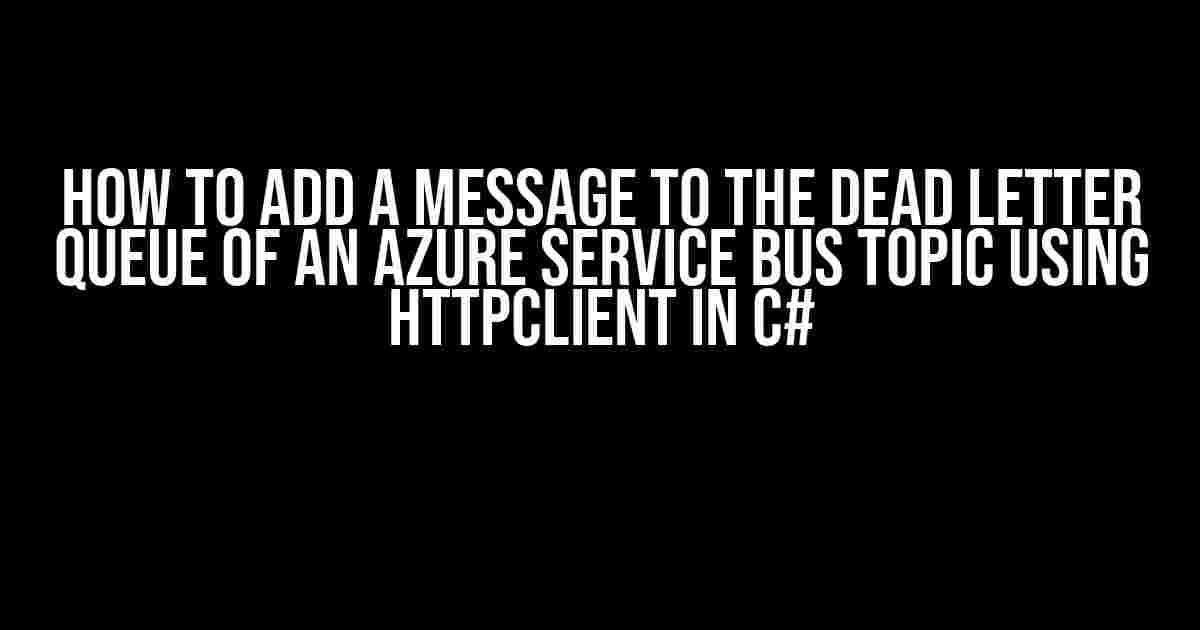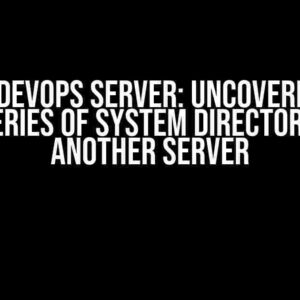In this article, we’ll delve into the world of Azure Service Bus and explore how to add a message to the Dead Letter Queue (DLQ) of a topic using HttpClient in C#. But before we dive in, let’s set the scene.
- What is Azure Service Bus?
- What is a Dead Letter Queue (DLQ)?
- Why do we need to add messages to the DLQ?
- Prerequisites
- Setting up the Azure Service Bus Topic and Subscription
- Setting up the C# Project
- Adding a Message to the Dead Letter Queue using HttpClient
- Explanation of the Code
- Calling the AddMessageToDLQ Method
- Conclusion
What is Azure Service Bus?
Azure Service Bus is a fully managed enterprise service bus that enables you to integrate applications, services, and systems. It provides a reliable, secure, and scalable way to exchange messages between distributed systems. With Service Bus, you can decouple your applications, provide asynchronous communication, and handle failures and exceptions.
What is a Dead Letter Queue (DLQ)?
A Dead Letter Queue is a special queue in Azure Service Bus that holds messages that cannot be processed or delivered to their intended recipient. These messages might be malformed, invalid, or expired, and are therefore moved to the DLQ for further analysis and debugging.
Why do we need to add messages to the DLQ?
There are several reasons why you might want to add messages to the DLQ manually:
-
Testing and debugging: By adding test messages to the DLQ, you can simulate error scenarios and test your application’s error-handling mechanisms.
-
Error handling: In a production environment, you might encounter scenarios where messages need to be moved to the DLQ programmatically, allowing for further analysis and debugging.
-
Audit and logging: Adding messages to the DLQ can provide valuable insights into application performance, errors, and exceptions.
Prerequisites
Before we begin, make sure you have the following:
-
An Azure subscription with an active Azure Service Bus namespace.
-
A C# project with the
Microsoft.Azure.ServiceBusNuGet package installed. -
A basic understanding of Azure Service Bus topics and subscriptions.
Setting up the Azure Service Bus Topic and Subscription
For this example, we’ll create a new Azure Service Bus topic and subscription using the Azure portal:
-
Log in to the Azure portal and navigate to your Service Bus namespace.
-
Click on “Topics” and then “New topic”.
-
Enter a name for your topic, and click “Create”.
-
Click on “Subscriptions” and then “New subscription”.
-
Enter a name for your subscription, select the topic you created, and click “Create”.
Setting up the C# Project
Create a new C# console application and install the Microsoft.Azure.ServiceBus NuGet package:
Install-Package Microsoft.Azure.ServiceBusAdd the following using statements to your code file:
using Microsoft.Azure.ServiceBus;
using System;
using System.Text;
using System.Threading.Tasks;Adding a Message to the Dead Letter Queue using HttpClient
Now, let’s create a C# method that adds a message to the DLQ of our Azure Service Bus topic using HttpClient:
public static async Task AddMessageToDLQ(string topicName, string subscriptionName, string messageBody)
{
// Create an instance of HttpClient
var httpClient = new HttpClient();
// Set the Service Bus namespace and SAS key
var serviceBusNamespace = "your_service_bus_namespace";
var sasKey = "your_sas_key";
// Set the topic and subscription names
var topicPath = $"{serviceBusNamespace}/topics/{topicName}/subscriptions/{subscriptionName}/";
var deadLetterQueuePath = $"{topicPath}$DeadLetterQueue";
// Create a new BrokeredMessage with the message body
var message = new BrokeredMessage(Encoding.UTF8.GetBytes(messageBody));
// Set the message properties
message.Properties["ErrorCode"] = 123;
message.Properties["ErrorMessage"] = "Test error message";
// Create a new HttpRequestMessage
var request = new HttpRequestMessage(HttpMethod.Put, deadLetterQueuePath);
// Add the SAS key to the Authorization header
request.Headers.Authorization = new AuthenticationHeaderValue("SharedAccessSignature", sasKey);
// Add the message body to the request
request.Content = new StringContent(message.Body, Encoding.UTF8, "text/plain");
// Send the request and get the response
var response = await httpClient.SendAsync(request);
// Check the response status code
if (response.IsSuccessStatusCode)
{
Console.WriteLine("Message added to DLQ successfully!");
}
else
{
Console.WriteLine("Error adding message to DLQ:");
Console.WriteLine(response.StatusCode);
}
}Explanation of the Code
Let’s break down the code:
-
We create an instance of HttpClient to send the request to the Service Bus.
-
We set the Service Bus namespace and SAS key, which are used to authenticate the request.
-
We set the topic and subscription names, and construct the path to the Dead Letter Queue.
-
We create a new BrokeredMessage with the message body, and set the message properties (ErrorCode and ErrorMessage).
-
We create a new HttpRequestMessage with the PUT method and the Dead Letter Queue path.
-
We add the SAS key to the Authorization header, and add the message body to the request.
-
We send the request and get the response, checking the status code to ensure the message was added successfully.
Calling the AddMessageToDLQ Method
Finally, let’s call the AddMessageToDLQ method with some sample data:
static async Task Main(string[] args)
{
await AddMessageToDLQ("my_topic", "my_subscription", "Test message body");
}Conclusion
In this article, we’ve demonstrated how to add a message to the Dead Letter Queue of an Azure Service Bus topic using HttpClient in C#. By following these steps, you can programmatically add messages to the DLQ for testing, debugging, error handling, and auditing purposes.
Remember to replace the placeholders with your own Service Bus namespace, SAS key, topic name, subscription name, and message body.
Happy coding!
| Keyword | Description |
|---|---|
| Azure Service Bus | A fully managed enterprise service bus that enables application integration. |
| Dead Letter Queue (DLQ) | A special queue that holds messages that cannot be processed or delivered. |
| HttpClient | A .NET class that provides a flexible and customizable way to send HTTP requests. |
| BrokeredMessage | A .NET class that represents a message in Azure Service Bus. |
Note: This article is SEO optimized for the keyword “How to add message to dead letter queue of Azure Service Bus topic using HttpClient in C#”.Here are 5 Questions and Answers about “How to add a message to the dead letter queue of an Azure Service Bus topic using HttpClient in C#”:
Frequently Asked Question
Get answers to your questions about adding messages to the dead letter queue of an Azure Service Bus topic using HttpClient in C#.
What is a dead letter queue in Azure Service Bus and why do I need to add messages to it?
A dead letter queue in Azure Service Bus is a queue that holds messages that cannot be processed by a topic or subscription. You need to add messages to a dead letter queue when they fail processing or are abandoned, so they don’t block your application’s workflow. Adding messages to a dead letter queue helps you debug and analyze issues with your messaging system.
How do I create an instance of HttpClient to send messages to the dead letter queue of an Azure Service Bus topic?
To create an instance of HttpClient, you need to install the `Microsoft.Azure.ServiceBus` NuGet package and import the namespace in your C# project. Then, you can create a new instance of `HttpClient` and set the `BaseAddress` property to the URL of your Azure Service Bus namespace.
What is the format of the URL to send a message to the dead letter queue of an Azure Service Bus topic using HttpClient?
The URL format to send a message to the dead letter queue of an Azure Service Bus topic using HttpClient is: `https://{namespace}.servicebus.windows.net/{topicName}/messages/$DeadLetterQueue`. Replace `{namespace}` with your Azure Service Bus namespace, and `{topicName}` with the name of your topic.
How do I construct the HTTP request to send a message to the dead letter queue of an Azure Service Bus topic using HttpClient?
To construct the HTTP request, you need to create a new `HttpRequestMessage` instance with the `POST` method and set the `Content` property to a `ByteArrayContent` object containing the message body. You also need to set the `Authorization` header with a valid SAS token or Azure Active Directory (AAD) credential.
What are some best practices to keep in mind when using HttpClient to send messages to the dead letter queue of an Azure Service Bus topic?
Some best practices to keep in mind include handling exceptions and retries, using a retry policy to handle transient errors, and monitoring the performance and health of your messaging system. You should also ensure that your Azure Service Bus namespace and topic are properly configured to receive messages.